Ever joined a virtual meeting only to discover your camera isn’t working? It can be frustrating, especially when you need that video call to go smoothly. Fear not, there’s a simple solution: the webcam tester!
This handy online tool helps you quickly check if your webcam is up and running before that important call. Let’s dive into why a webcam tester is your new best friend, the different types available, and how to use one.
Why Choose a Webcam Tester?
Here’s why a webcam tester should be in your troubleshooting arsenal:
Peace of mind: Imagine the relief of knowing your camera is good to go before a big presentation. No more scrambling to fix things at the last minute!
Save time: Why waste precious moments fiddling with settings when you can confirm your webcam’s functionality in a jiffy?
Identify problems early: A webcam tester can help you pinpoint issues like incorrect settings or driver problems before they disrupt your video call.
Free and convenient: Most webcam testers are free to use and readily available online. No need to download software or spend a dime.
Types of Webcam Testers
There are two main types of webcam testers:
Basic webcam testers: These provide a simple way to check if your camera is working. You’ll see a live feed of yourself on the screen, confirming functionality.
Advanced webcam testers: These offer additional features like resolution testing, microphone checks, and the ability to capture screenshots or record short videos.
Benefits of Using a Webcam Tester
Here are some additional benefits you might not have considered:
Test video quality: Is your picture grainy or blurry? A webcam tester can help you assess video quality and troubleshoot issues related to lighting or resolution.
Check microphone: While some webcam testers focus solely on video, some allow you to test your microphone as well. This ensures both audio and video are working seamlessly.
Experiment with settings: Use the tester to play around with brightness, contrast, and resolution settings to find the optimal configuration for your video calls.
Compatibility testing: If you’re using a new video conferencing platform, a webcam tester can help confirm compatibility between your webcam and the software.
Steps to Use a Webcam Tester
Using a webcam tester is incredibly easy. Here’s a quick guide:
Search online: Head to your favorite search engine and type in “webcam tester”. Several reputable options will pop up.
Grant permission: Once you choose a tester, you’ll likely be prompted to grant permission for the website to access your webcam. Click “Allow” to proceed.
See yourself! If your webcam is functioning properly, you should see a live video feed of yourself on the screen.
Explore features (optional): Depending on the tester you choose, you might have additional options like changing resolution, capturing screenshots, or recording short videos.
Troubleshooting: If you don’t see a video feed, don’t panic! The tester might provide troubleshooting tips or direct you to relevant resources.
Conclusion
By incorporating a webcam tester into your routine, you can ensure a smooth and successful video call experience. No more last-minute hiccups or technical difficulties. With a quick online test, you’ll be ready to confidently connect and collaborate with colleagues, friends, and family.
FAQs
Are webcam testers safe?
Generally, yes. Reputable webcam testers won’t store or transmit your video feed. However, it’s always a good practice to check the website’s privacy policy for reassurance.
What if my webcam doesn’t work after using a tester?
Don’t fret! Here are some troubleshooting steps:
Restart your computer: A simple reboot can often resolve minor glitches.
Check your settings: Ensure your webcam is enabled in your system settings and the video conferencing software you’re using.
Update drivers: Outdated webcam drivers can cause problems. Check your device manufacturer’s website for the latest drivers.
Contact support: If you’re still facing issues, reach out to your computer manufacturer or the video conferencing platform’s support team.