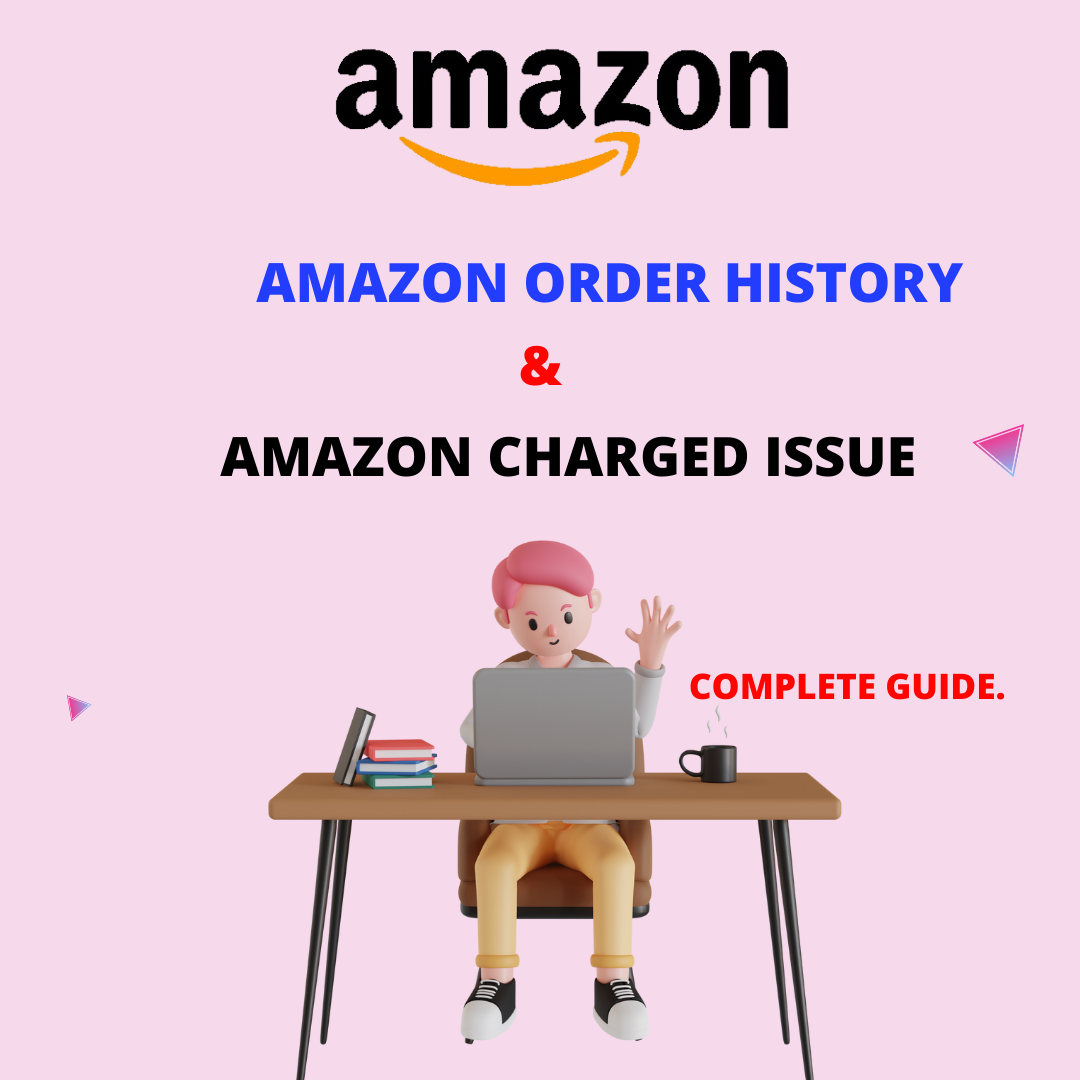Amazon Order History
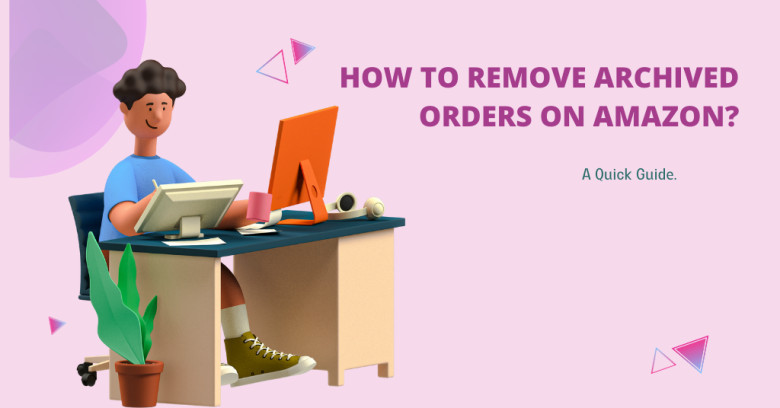
Here’s a quick guide on how to Delete Archived Orders on Amazon.
1. Log In to Your Amazon Account
Start by logging in to your Amazon account using your username and password. Once logged in, navigate to the “Your Orders” page. You can find this option by hovering over the “Accounts & Lists” tab and selecting “Your Orders” from the dropdown menu.
2. Locate Archived Orders
On the “Your Orders” page, you’ll see a list of all your orders, including both active and archived ones. Archived orders are typically displayed separately from active orders to make it easier to differentiate between them. Look for the section or filter option that allows you to view archived orders specifically.
3. Select Orders for Removal
Once you’ve located your archived orders, select the ones you want to remove. You can usually do this by checking a box next to each order or using a select-all option if you want to remove multiple orders at once.
4. Click on the “Remove” or “Delete” Option
After selecting the orders you wish to remove, look for the “Remove” or “Delete” option. This option is typically located at the top or bottom of the list of orders. Click on it to initiate the removal process.
5. Confirm Removal
Amazon may prompt you to confirm your decision to remove the selected orders. Read the confirmation message carefully to ensure you’re removing the correct orders, as this action is usually irreversible. Once you’re sure, confirm the removal, and Amazon will proceed to delete the archived orders from your account.
6. Check Your Order History
After removing the archived orders, double-check your order history to confirm that they have been successfully deleted. Your order history should now be free of the archived orders you selected for removal.
Amazon Charged Issue Complete Guide.
Have you ever experienced the frustration of discovering duplicate charges from Amazon on your bank or credit card statement? It can be alarming and confusing, but fear not – there are steps you can take to resolve this issue swiftly and reclaim your funds.

Here’s what to do if Amazon charged me twice:
1. Check Your Order History
Start by logging into your Amazon account and reviewing your order history. Confirm whether there are indeed duplicate charges for the same transaction. Sometimes, what appears to be a duplicate charge may actually be an authorization hold that will be released in a few business days.
2. Contact Amazon Customer Service
If you’ve confirmed that you’ve been double-charged, reach out to Amazon’s customer service as soon as possible. You can contact them via phone, email, or live chat. Be sure to provide details such as your order number, the amount charged, and the date of the transactions. Amazon’s customer service representatives are generally helpful and efficient in resolving billing issues.
3. Dispute the Charges with Your Bank or Credit Card Issuer
In parallel with contacting Amazon, it’s advisable to notify your bank or credit card issuer about the duplicate charges. Most financial institutions have procedures in place for disputing unauthorized or erroneous transactions. Provide them with any relevant documentation, such as screenshots of your order history or email correspondence with Amazon, to support your claim.
4. Monitor Your Account
While awaiting resolution, keep a close eye on your bank or credit card statement to ensure that the duplicate charges are refunded promptly. Amazon typically processes refunds within a few business days, but it’s wise to verify that the funds have been credited back to your account as expected.
5. Follow Up if Necessary
If the duplicate charges are not refunded within a reasonable timeframe or if you encounter any difficulties in resolving the issue, don’t hesitate to follow up with both Amazon and your financial institution. Persistence and clear communication are key to achieving a satisfactory resolution.
Discovering duplicate charges from Amazon can be a frustrating experience, but it’s important to remain calm and take proactive steps to address the issue. By reviewing your order history, contacting Amazon’s customer service, disputing the charges with your bank or credit card issuer, monitoring your account, and following up as needed, you can effectively resolve the situation and reclaim your funds. Remember that prompt action and clear communication are essential in navigating billing discrepancies and ensuring a favorable outcome.